Tutorium Communication Networks
Using Windows Live Messenger
3 Make the contact list visible
| To be able to establish a videoconference, first you should be able to see the contacts assigned for the other computers in the laboratory. - After starting the session might appear a window like the shown below, where you should choose the MSN option. 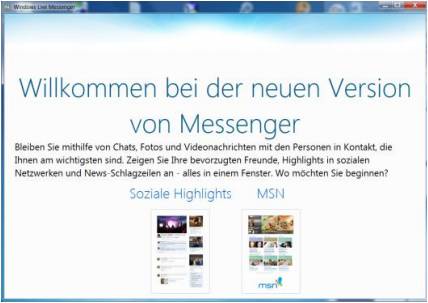 - Then, will appear a similar window like the following window. 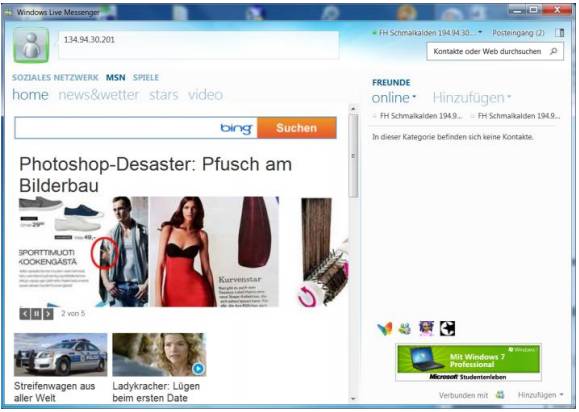 - To change to the contact list view click the symbol, which is on the top of the window and at the right, under the closing window button, and which is shown in the figure below. 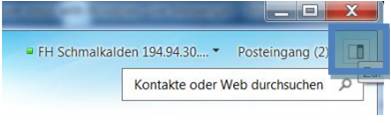 - once you proceeded like described in the previous step, it will be shown a window where you find all the contacts associated to the account you are using. Like it is shown in the following figure. In this window, it is shown all the contacts associated to the currently used account independently on the status of such contacts. 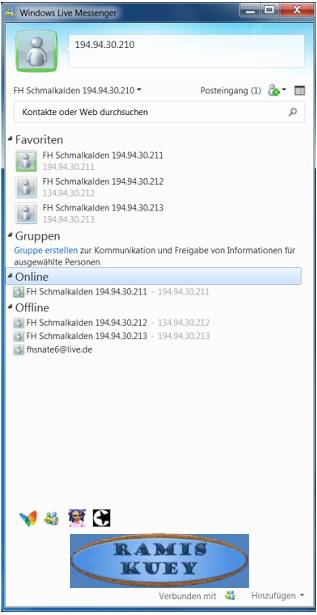 To make it easier it is recommended to show only the online contacts list by hiding the rest of the lists. You can hide such lists by clicking on the name of the list (e.g. “Offline”). Once you see the online contacts you may proceed to establish a video conference. |
CategoryTutorienFKETSoSe12
Diese Seite wurde noch nicht kommentiert.





